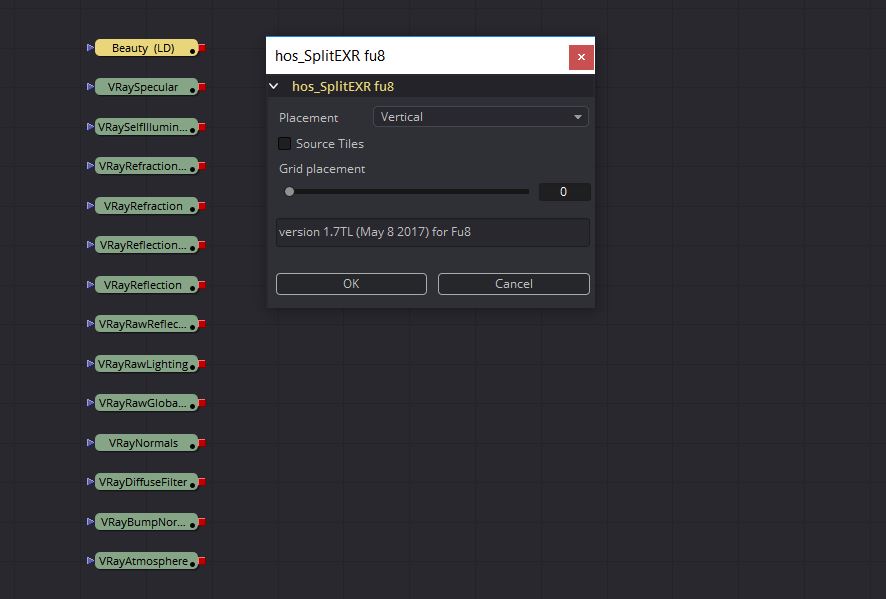Fusion
Update Loaders
Modify the file path of a selected loader and all other loaders which reference the same file through a simple GUI.
- Can choose whether to affect all loaders or only those you have selected
- Remembers your preferences
Installation: Place the downloaded file in the following location and re-launch Fusion
Fusion 6.4 Program Files\eyeon\Fusion\Scripts\Comp\
Fusion 8 C:\Users\yourName\AppData\Roaming\Blackmagic Design\Fusion\Scripts\Comp
To run script, open 'Script' menu from Fusion's control bar and select the script by name
RGB Splitter
For working with RGB Matte Passes from 3ds Max or other 3D software. Select a loader containing an RGB image and the script will split out the Red, Green, and Blue channels with a GUI that also allow you to label each channel with a specific title for ease of reference. Pairs well with the Add Wireless Tool script.
- If multiple loaders are selected the script will automatically process each loader one at a time
- Simple GUI with name entry fields for each channel. If a channel name is left blank then the script assumes there is no data in that channel and skips it. Good for forcing artists to name and catalog their flow.
Installation: Place the downloaded file in the following location and re-launch Fusion
Fusion 6.4 Program Files\eyeon\Fusion\Scripts\Comp\
Fusion 8 C:\Users\yourName\AppData\Roaming\Blackmagic Design\Fusion\Scripts\Comp
To run the script, open 'Script' menu from Fusion's control bar and select the script by name
SPLIT EXR
The original splitEXR written by Svenne at House of Secrets is a fantastic tool for splitting a multi-channel EXR into separate loaders. I have simply tweaked the script to work in Fusion 8. Go to his website here to read about splitEXR and some of his other great tools.
- Convert a single loader containing a multi-channel EXR sequence into a stack containing one loader per channel
- V1.8TL Update for Fusion 8 now works with EXR's rendered from C4D
Installation: Place the downloaded file in the following location and re-launch Fusion
Fusion 8 C:\Users\yourName\AppData\Roaming\Blackmagic Design\Fusion\Scripts\Comp
To run the script, open 'Script' menu from Fusion's control bar and select the script by name
3DS MAX
Vray Focal Controller
Control Vray's global Focal Distance parameter with a helper node that can be freely re-positioned and animated. Keyframe the helper node to easily perform rack focus pulls or maintain focus on a given object while the shot camera moves elsewhere
- Ability to Activate/Deactivate the Focal Controller when necessary
- Easily switch which camera the Focal Controller synchronizes with
Installation: Drag and drop the downloaded MZP file onto an open window of 3ds Max.
Material Toolbox
Manage the Material assignment, Material ID number, and Wirecolor of scene objects.
- Easily Select all objects with shared Material, Mat ID, or Wirecolor
- Interactive Clipboard to store Materials, Mat ID's, or Wirecolors
- Create a gradient of Wirecolors/ Mat IDs across selected objects
Installation: Drag and drop the downloaded MZP file on to an open window of 3ds Max.
Face Breaker
Automatically detach faces from an object. Select as many objects as you like at the same time.
The script will preserve the local rotation of each face so that an object can be easily "exploded" along its normals.
- Can apply instanced shell modifier to pieces
- Able to randomize the Shell Inner and Outer width. When using randomization, the Shell modifier is not an instance between objects.
- Option to only detach selected faces. When on, objects with no face selection assume ALL faces in object.
Inspired by everyday production needs at Digital Kitchen. Includes features added by Shawn Olson. Based loosely on the script Detach All Faces v.0.1 by Anubis [project3d.narod.ru]
Installation: Drag and drop the downloaded MZP file on to an open window of 3ds Max.
Max to Fusion
Bake selected scene objects and export an FBX file which can be loaded into Fusion. Offers greater control and flexibility than the standard FBX exporter for 3dsMax 2015 and below. For 3dsMax 2016 and above I recommend exporting alembic files to transfer cameras & geometry into Fusion.
- Automatically bake all object transformations to ensure a pixel perfect match between Max and Fusion renders.
- Bakes procedural animation such as expressions, script controllers, or Out-Of-Range looping
- Preserve complex camera animation (Camera Target, Camera FOV, Camera Roll, etc.)
- Export a Child object without including the geometry of its Parent objects.
- Bake Particle Flow systems and export particles as animated pieces of geometry (Scale, Rotation, and Position)
- Automatically interpret and bake Out-Of-Range key methods (such as looping) for position, rotation, and scale of any object
Installation:
Drag and drop the downloaded MZP file on to an open window of 3ds Max.